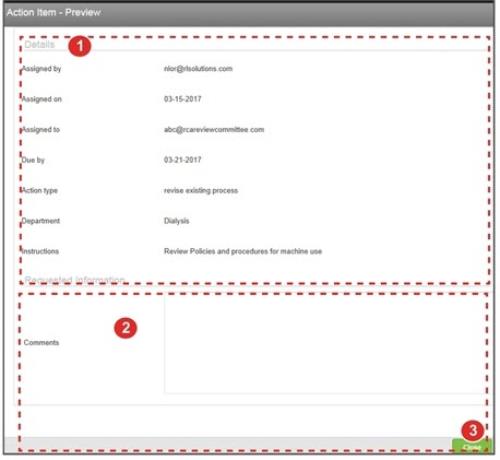Previewing an Action Item
Note: While a user accesses the file in RL6, the external page can only be displayed as view-only. Similarly, the file cannot be accessed within RL6 if someone is accessing the external page.
When you create an action item, an email notification is sent to the assigned individual containing an encrypted link. When the recipient clicks on the link, an external RL6 page opens in the recipient’s browser to show the details of the action item. You can select an action item and click Preview to get a view of what is displayed to the recipient:
- In the Action Item - Preview dialog, go to the Action Item Details section to see details related to the action item (e.g. Due date, Instructions). These are read-only and cannot be edited by recipient.
- Review the Requested Information field. This allows the recipient to enter information related to the action item in fields provided (e.g. Comments).
- Click Close to close page.
- Note: In the external Action Item page displayed for the Assigned individual, there are two buttons: Complete Action and Save & Exit. When the assigned individual enters data and clicks Complete Action (if the action is completed) or Save & Exit, the Action Item page closes, the data is saved to the RCA file, and an email notification is sent to the Assigned By user (i.e. user who assigned the Action item) of the change with a link to the file.
- Note: Once an action item is marked Complete or the due date has passed or the item has been deleted, assigned individuals can no longer use the email link to access an action item.